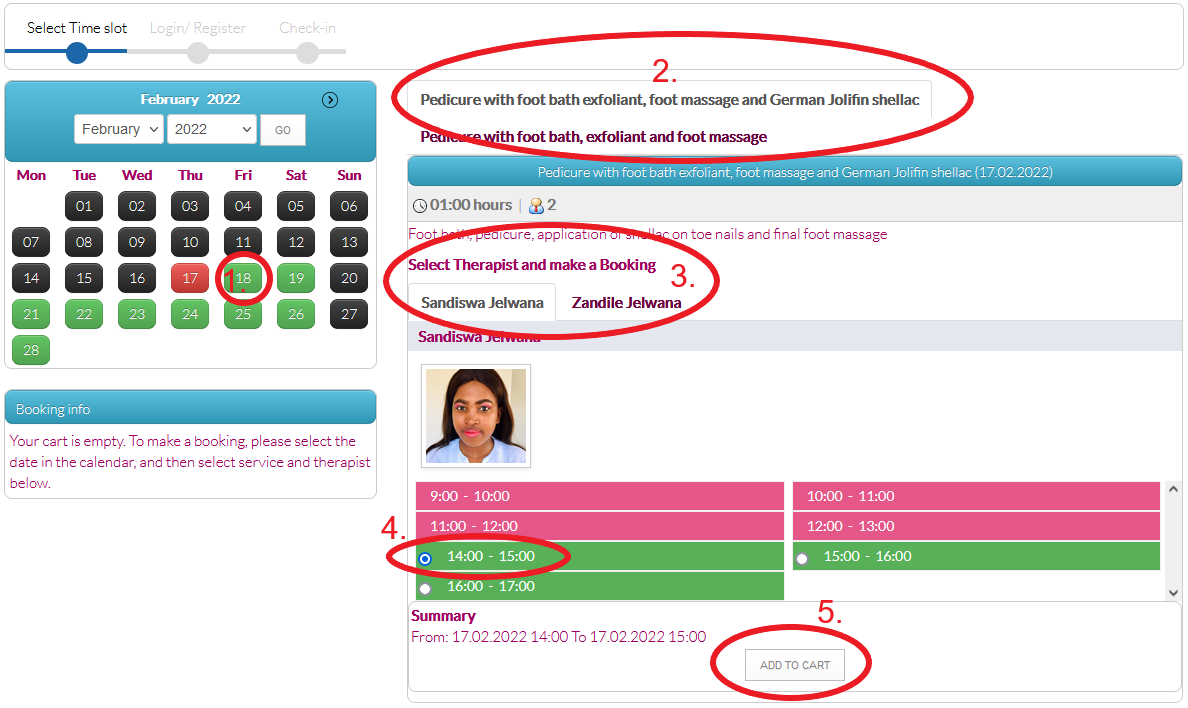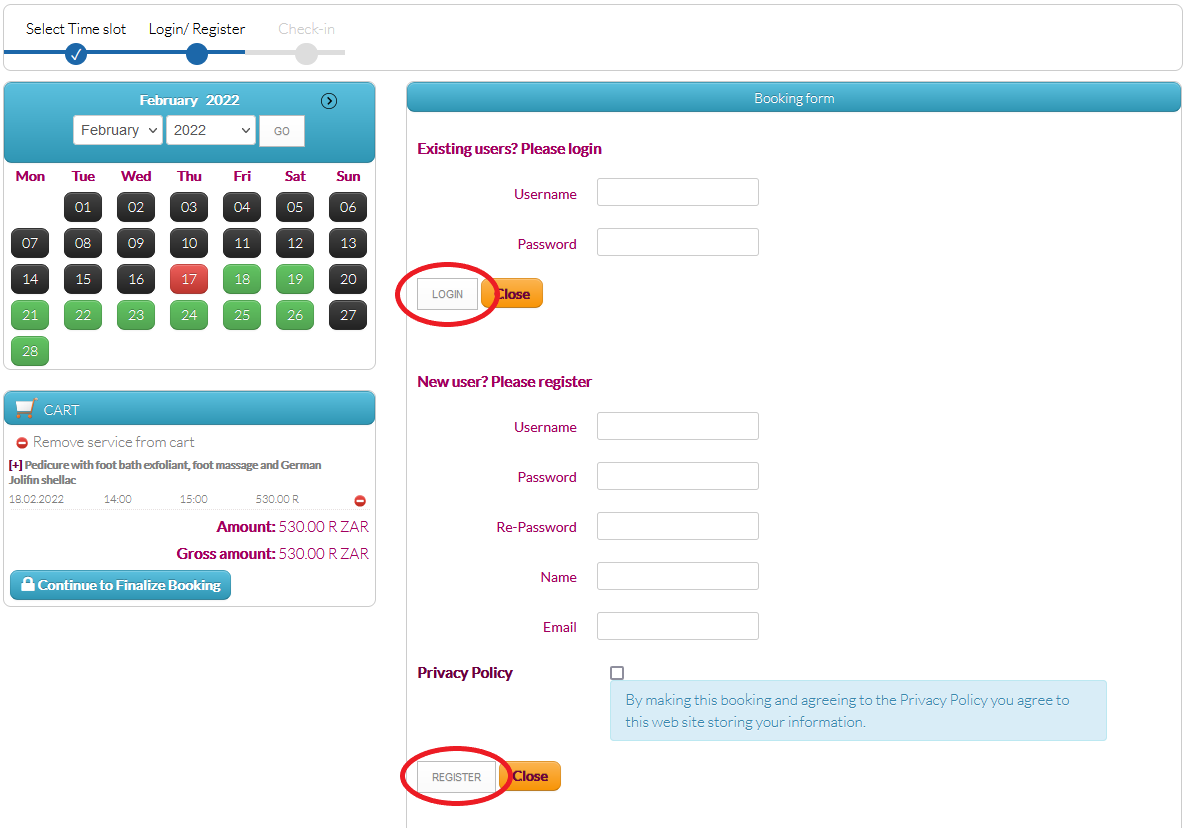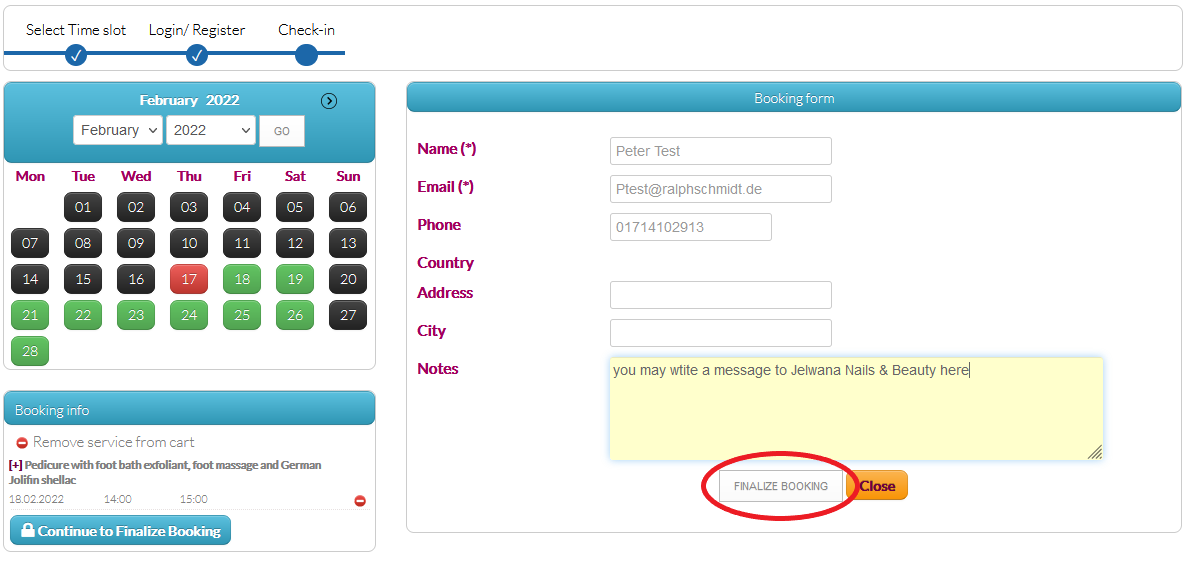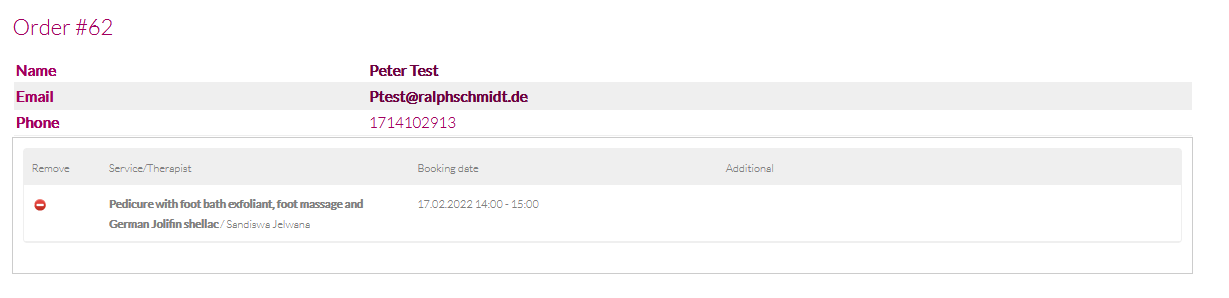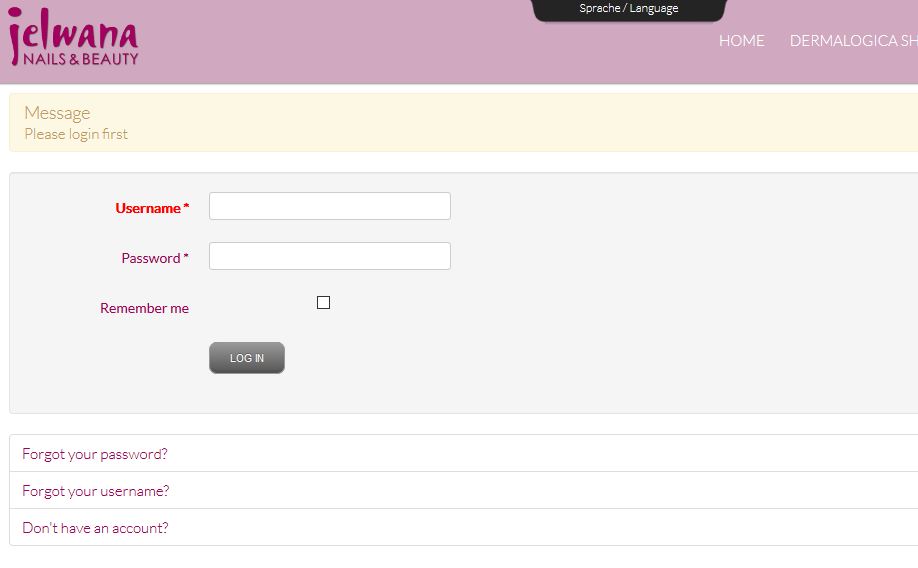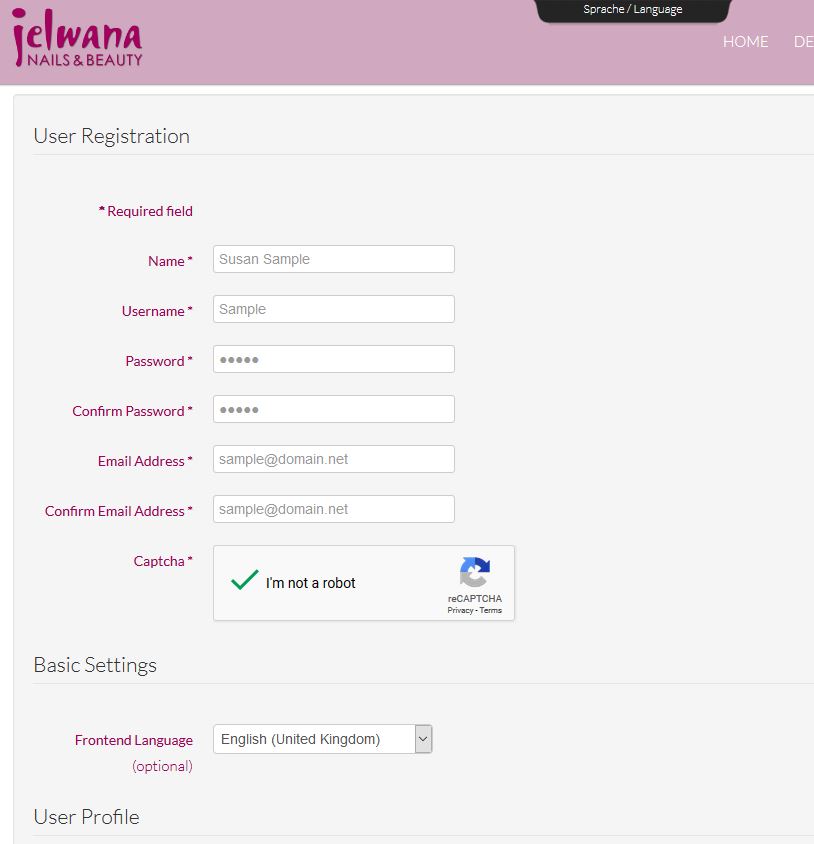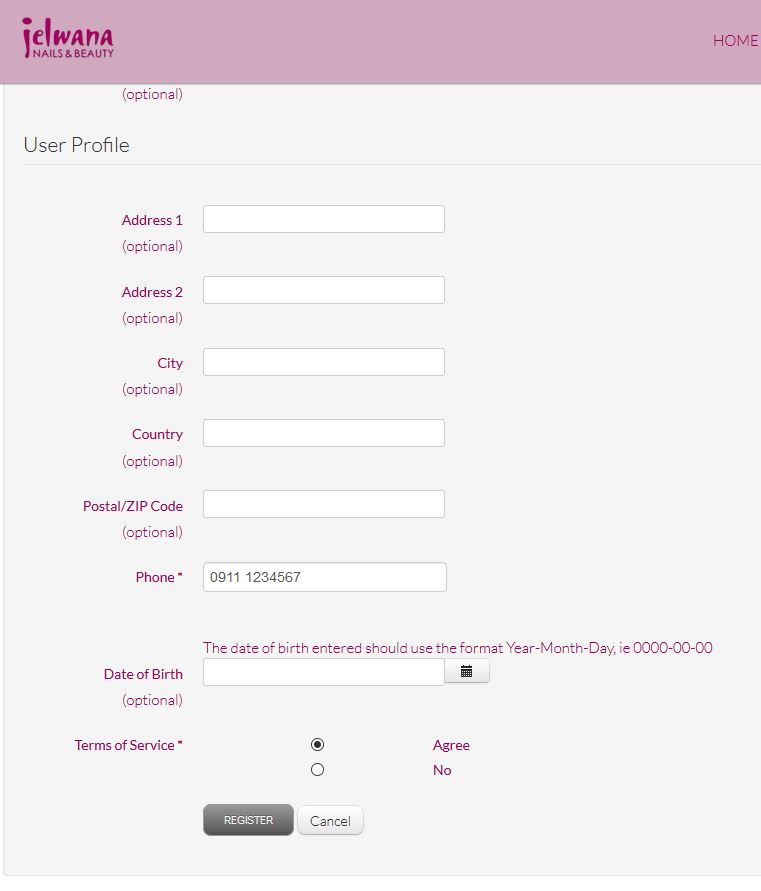1 Instructions for Booking Online
Booking will best be done with menu APPOINTMENTS
The easiest way to book an appointment is to choose menue APPOINTMENTS item "Book an Appointment"
You will be shown the Google calendar with all existing bookings. Choose an open date and time for your appointment and click on one of the booking buttons below to choose the category of services to book. You will get to the booking system page and proceed as described below.
Choose Day, Service, Therapist and Time
Choose the day, service, therapist and time and click on ADD TO CART.
You may add further services to the cart by going back to the initial Google calender page and choose another service category. Your items in the cart will not be lost.
Finalize Booking
By clicking the button CONTINUE TO FINALIZE BOOKING you get to the final booking page.
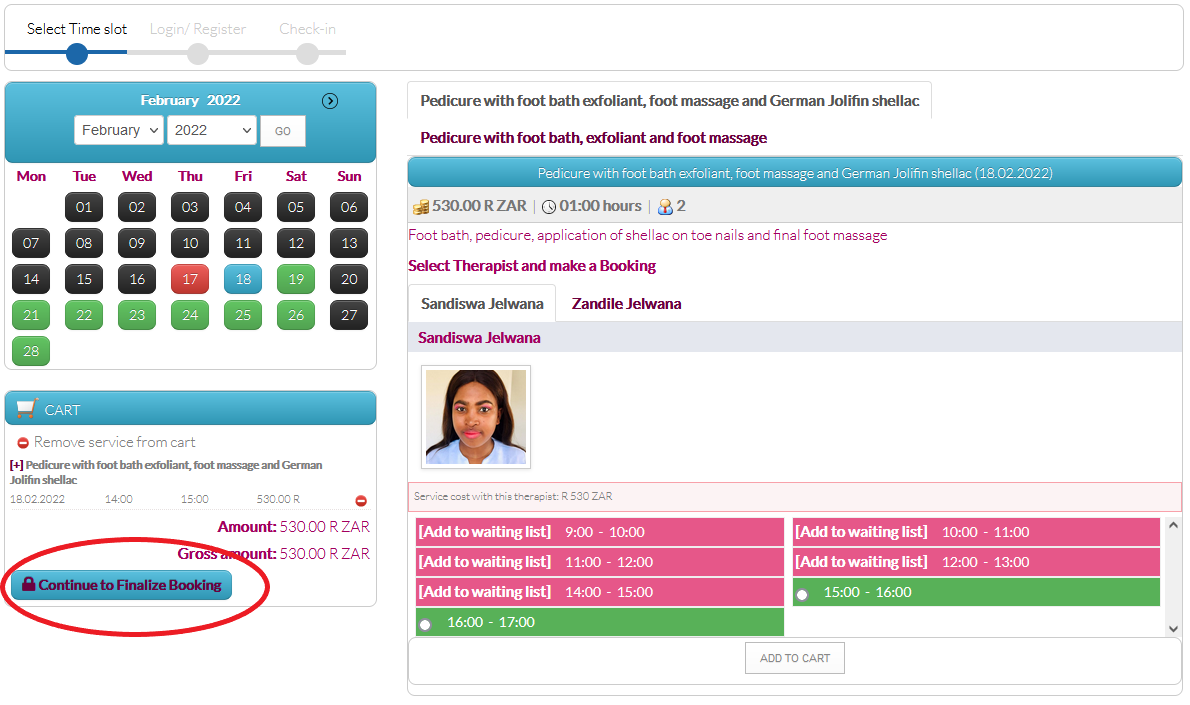
Confirm Booking
If you do not have logged in or registered, you will be asked to do it now:
On a further page you must finally confirm the booking by clicking on the button FINALIZE BOOKING.
Receive Confirmation of a Successful Booking
Only after getting to the confirmed booking page, your booking is registered successfully. You will also receive an email with a booking confirmation.
In case you are not able to come to the confirmed date, you may cancel up to 24 hours before the time by clicking on the cancelation link in the email.
Congratulations! You now have made your first online booking.
Login and Registring
If you do not login as a client during the booking, you may also register and login before making an appointment.
Please login with your user name and pass word.
If you never before loged in as a client at Jelwana Nails & Beauty, you must first register as a client by clicking on "Don't have an account?"
After clicking the button REGISTER you will receive an Email to verify your user data and Email Address. Please click on the link provided in the email to activate your account. After doing this, you may login as a user.
This step is necessary to protect the booking system against abusive booking with false email adresses.
Important: If you do not receive a verification email, look in your email junk/spam folder. As far as we know, users of Apple iCloud are getting our emails sent to the spam folder
After loging in you will see a welcome page showing your personal data entered. You may do modifications of your data here at any time.